Changes in the editor December 2023
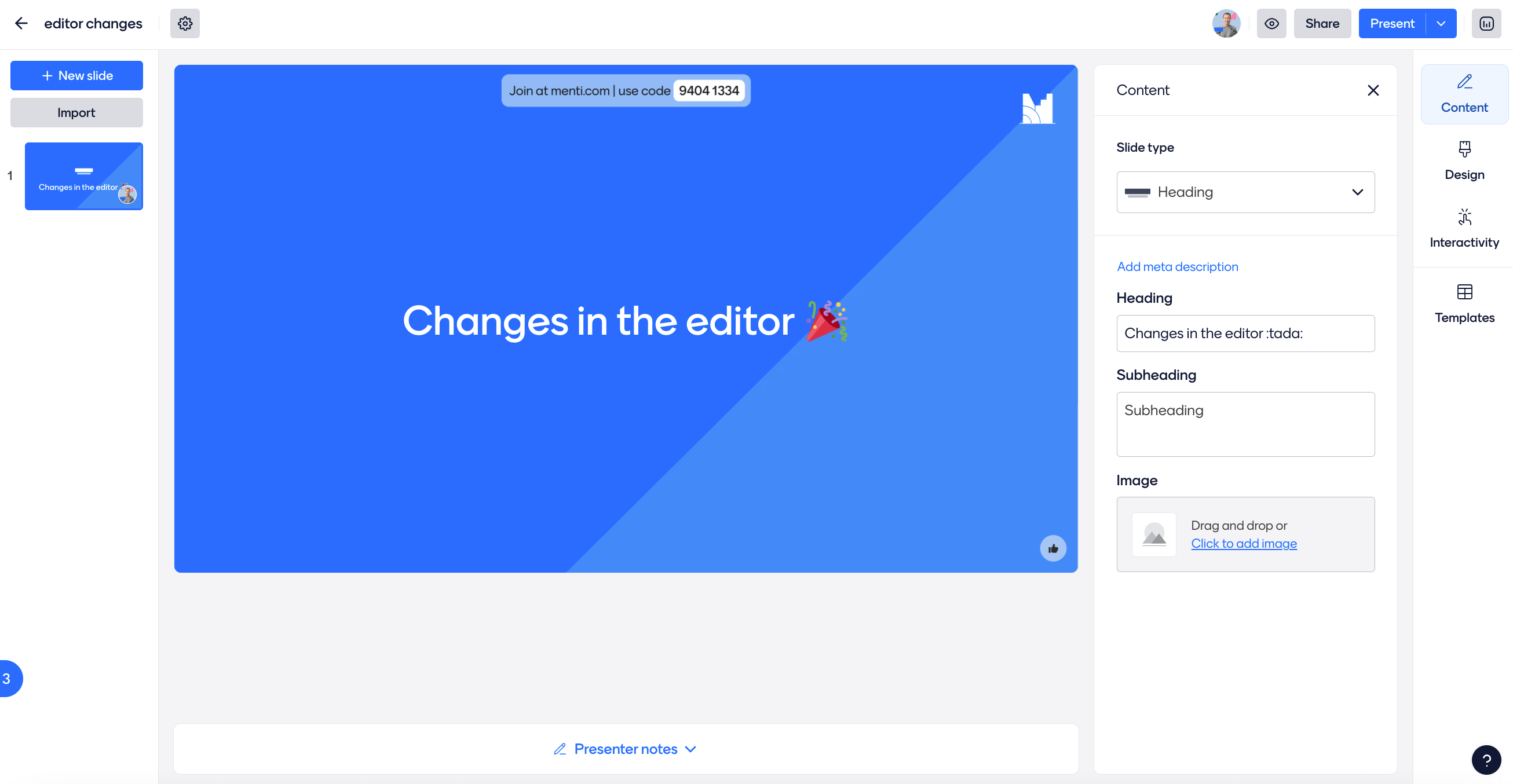
We all want to create engaging and effective presentations and surveys quickly and easily. That's why we're thrilled to announce some updates to the edit view in Mentimeter that will streamline your workflow and make it even simpler to get started on your presentations.
Here's a sneak peek at what's new:
1. Discover Themes in the Design tab
We've moved themes to the Design tab, allowing you to effortlessly explore and apply different visual styles to your slides. Whether you want a professional look or a fun and vibrant theme, the Design tab has you covered.
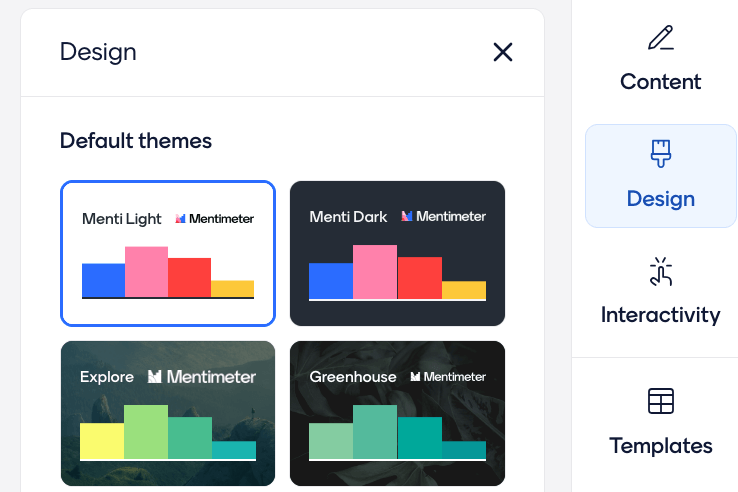
In edit view, go to the Design tab and select Themes. Under the section "My themes" you will see the default themes or if you have a Pro or Enterprise subscription you can see any themes you have created. Just click on one of the themes to change your slides.
2. Streamlined presentation settings
No more searching for presentation settings! We have relocated the settings to the top left corner, easily accessible through a convenient gear icon ⚙️. With this simplified placement, you can quickly find all your usual settings such as changing the language, profanity filter and more to customize your presentation and make adjustments without any hassle.
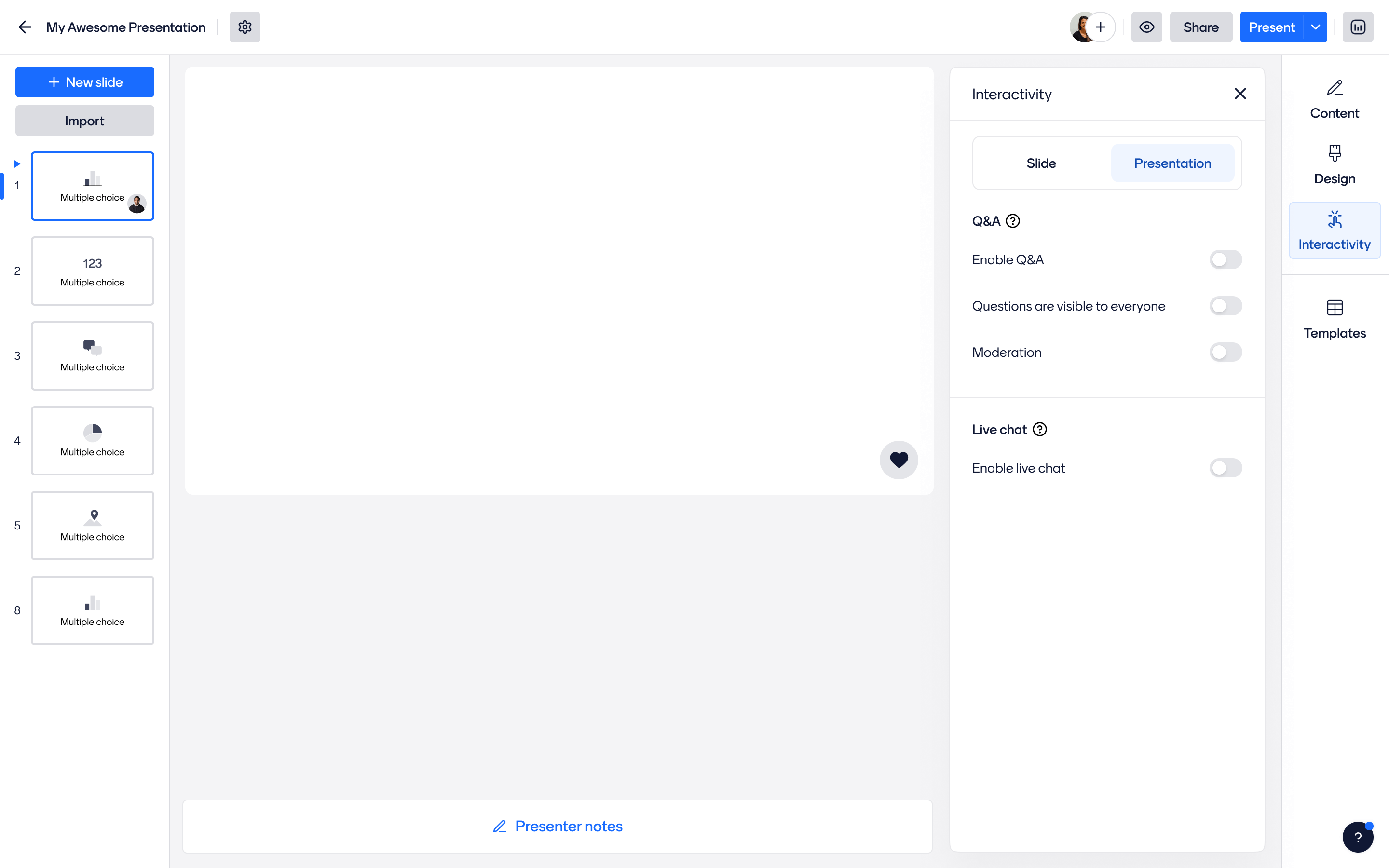
3. Choose between Survey or Presentation mode
We understand that flexibility is essential while sharing your work. That's why we've changed the name of 'audience pace' and 'presenter pace' to 'survey' or 'presentation' so you can quickly choose what type of Menti you want to do. Depending on your needs, you can seamlessly switch between these two options and present your content just the way you want.
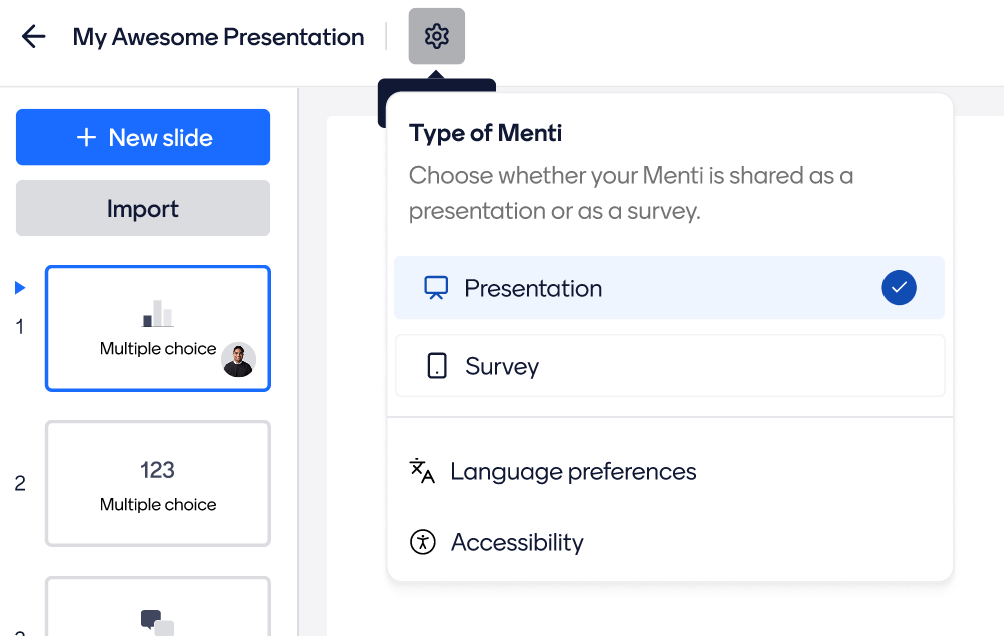
4. Enhanced accessibility checker
Ensuring accessibility is a priority for us. With our new accessibility checker, you can now review your presentation for potential accessibility issues. This valuable feature helps you create inclusive experiences and ensure that everyone can engage with your content effectively.
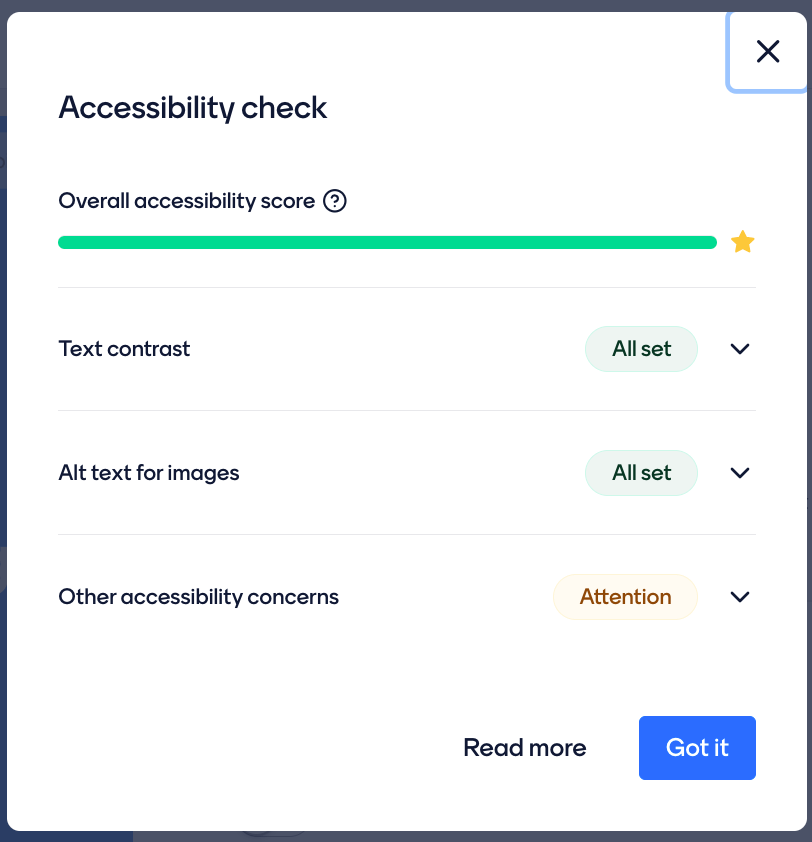
Simply click the gear icon ⚙️ in the top left corner and then click accessibility to run a quick check.
5. Experimenting with comment and question placement
We're always exploring ways to improve the user experience, and this time we are experimenting with comment and question placement. We believe this update will further optimize the flow of interactions during your presentations and surveys, making them even more engaging and informative. You can find them in either the Interactivity tab in the right sidebar or at the top of your screen as individual buttons.
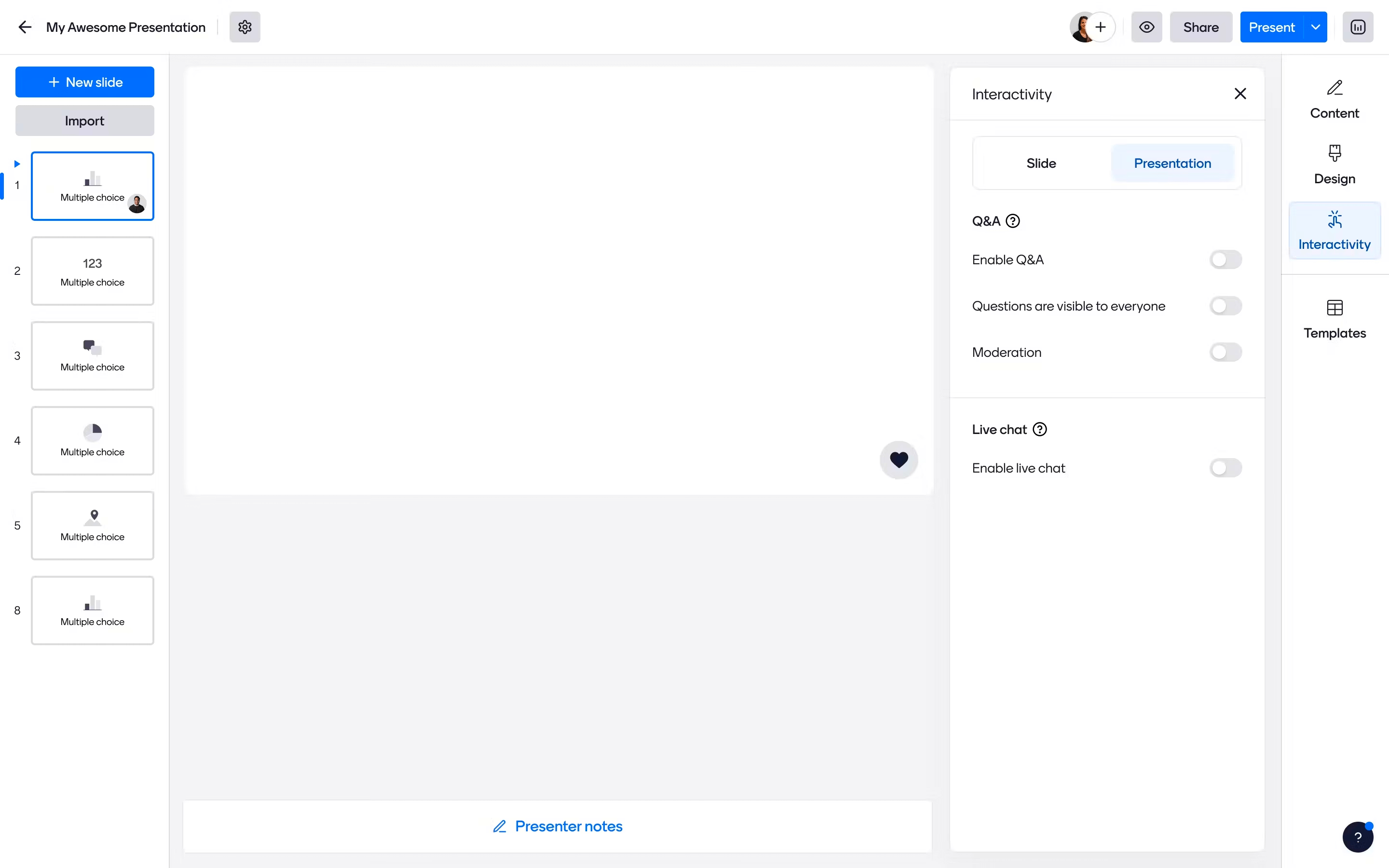
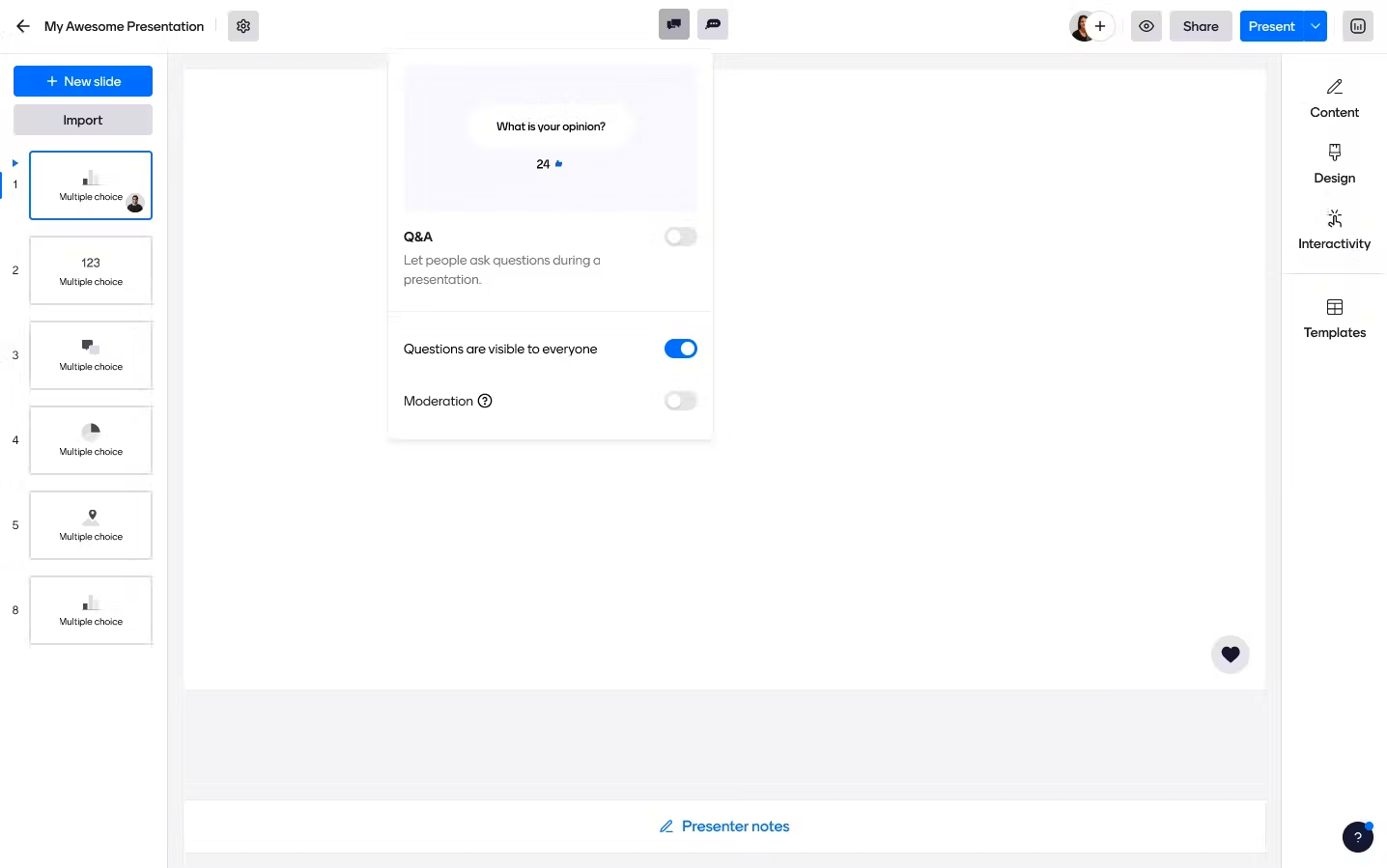
We hope you are as excited as we are about these latest updates to the edit view in Mentimeter. Try them out today and let us know what you think! As always, we appreciate your feedback and look forward to empowering you with more interactive features in the future.
Stay tuned for more exciting announcements from Mentimeter!


